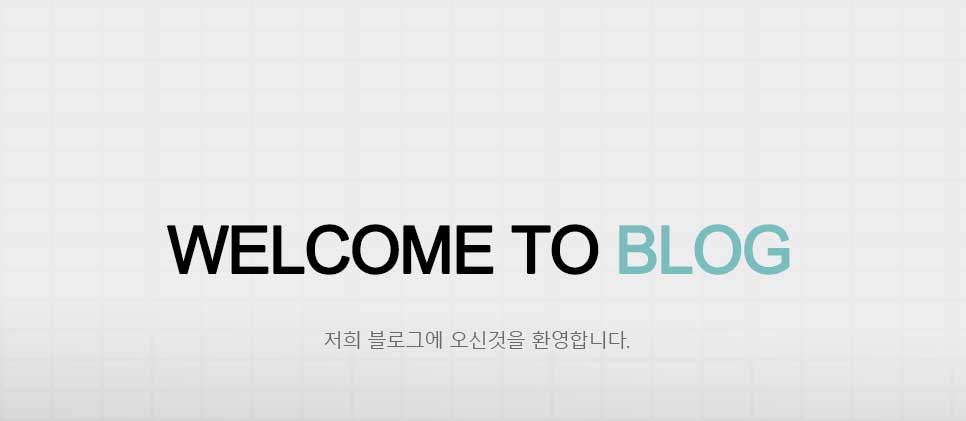Ubuntu 14.04 - 아파치 VirtuaiHost 설정하기
Ubuntu 14.04 에서 아파치 VirtuaiHost 설정하기
결론 부터 설명하면 VirtuaiHost 파일을 만들고 사이트 연결 그리고 서버 재부팅 끝 입니다.
예전에 설치 할때는 이렇게 하지 않은것 같은데 이번에는 좀 변경 된것 같더군요..
VirtuaiHost 설정 필요하신 분들은 참고 하세요.
- 제가 했던 방법 그대로 설명 드립니다.
1. /home/www/test1 //test1 폴더생성
2. /home/www/test2 // test2 폴더생성
3. /home/www/test3 // test3 폴더생성
- 각 폴더에는 index.html 파일을 하나씩 넣어 두었다. 접속시 해당 경로가 맞는지 확인 하기 위해 index.html 파일에는 각각의 폴더를 확인 할 수 있도록 "요기는 test1 폴더입니다" 라고 출력 되도록 해두었다.
4. VirtuaiHost 파일 생성
# cd /etc/apache2/sites-available/ //sites-available 폴더로 이동
- 해당 폴더에 보면 000-default.conf 라는 파일이 있습니다. 저는 이 파일을 그대로 이름을 바꿔 버렸는데요 만약을 위해 하나 백업해두세요 백업해두는 습관은 정말 중요합니다.^^
000-default.conf 파일을 폴더에 이름과 동일하게 test1.conf 로 변경 했습니다.
이후
# vi test1.conf // 파일을 열어보면
<VirtualHost *:80>
# The ServerName directive sets the request scheme, hostname and port that
# the server uses to identify itself. This is used when creating
# redirection URLs. In the context of virtual hosts, the ServerName
# specifies what hostname must appear in the request's Host: header to
# match this virtual host. For the default virtual host (this file) this
# value is not decisive as it is used as a last resort host regardless.
# However, you must set it for any further virtual host explicitly.
#ServerName www.example.com
ServerAdmin webmaster@localhost
DocumentRoot /var/www/html
# Available loglevels: trace8, ..., trace1, debug, info, notice, warn,
# error, crit, alert, emerg.
# It is also possible to configure the loglevel for particular
# modules, e.g.
#LogLevel info ssl:warn
ErrorLog ${APACHE_LOG_DIR}/error.log
CustomLog ${APACHE_LOG_DIR}/access.log combined
# For most configuration files from conf-available/, which are
# enabled or disabled at a global level, it is possible to
# include a line for only one particular virtual host. For example the
# following line enables the CGI configuration for this host only
# after it has been globally disabled with "a2disconf".
#Include conf-available/serve-cgi-bin.conf
</VirtualHost>
# vim: syntax=apache ts=4 sw=4 sts=4 sr noet
이렇게 되어 있습니다.
붉은색으로 표기 된부분을 수정 및 추가 할 예정 입니다.
ServerName test.net
ServerAlias www.test.net
ServerAdmin admin@gmail.com
DocumentRoot /home/www/test1/
<Directory /home/www/test1/ >
Options Indexes FollowSymLinks
AllowOverride All
Require all granted
</Directory>
이렇게 수정 합니다.
그리고 해당 파일을 두개 복사 해서 test2.conf, test3.conf 각각 경로에 맞게 수정 합니다.
이후
# sudo a2ensite test1.conf
# sudo a2ensite test2.conf
# sudo a2ensite test3.conf
# sudo /etc/init.d/apache2 restart
이제 해당 도메인 으로 접속 하면 각각 다른 폴더로 지정 된걸 확인 할 수 있습니다.